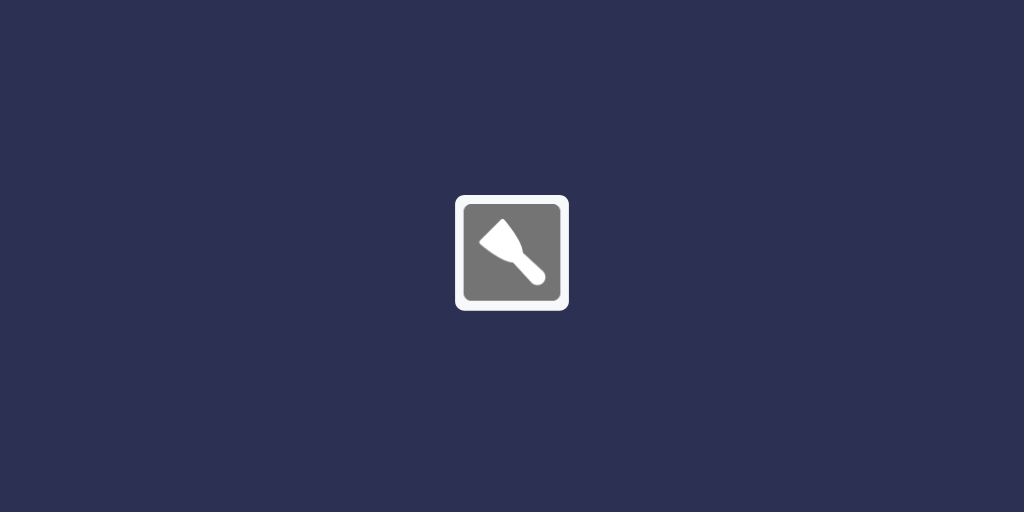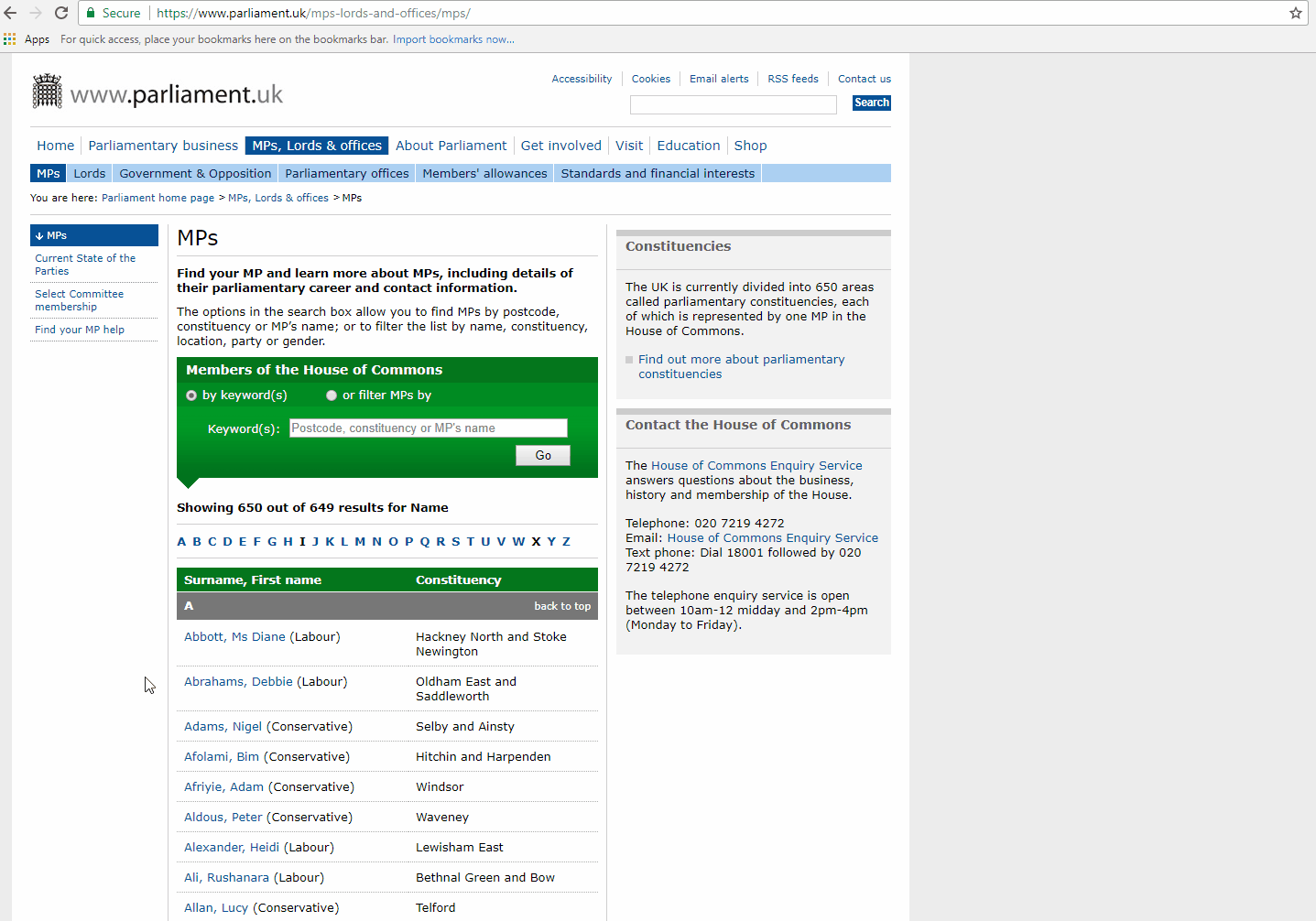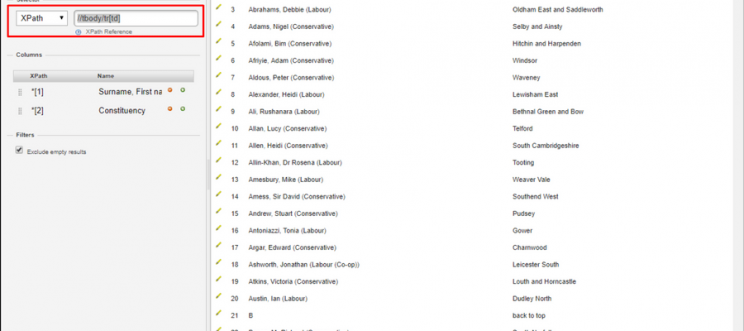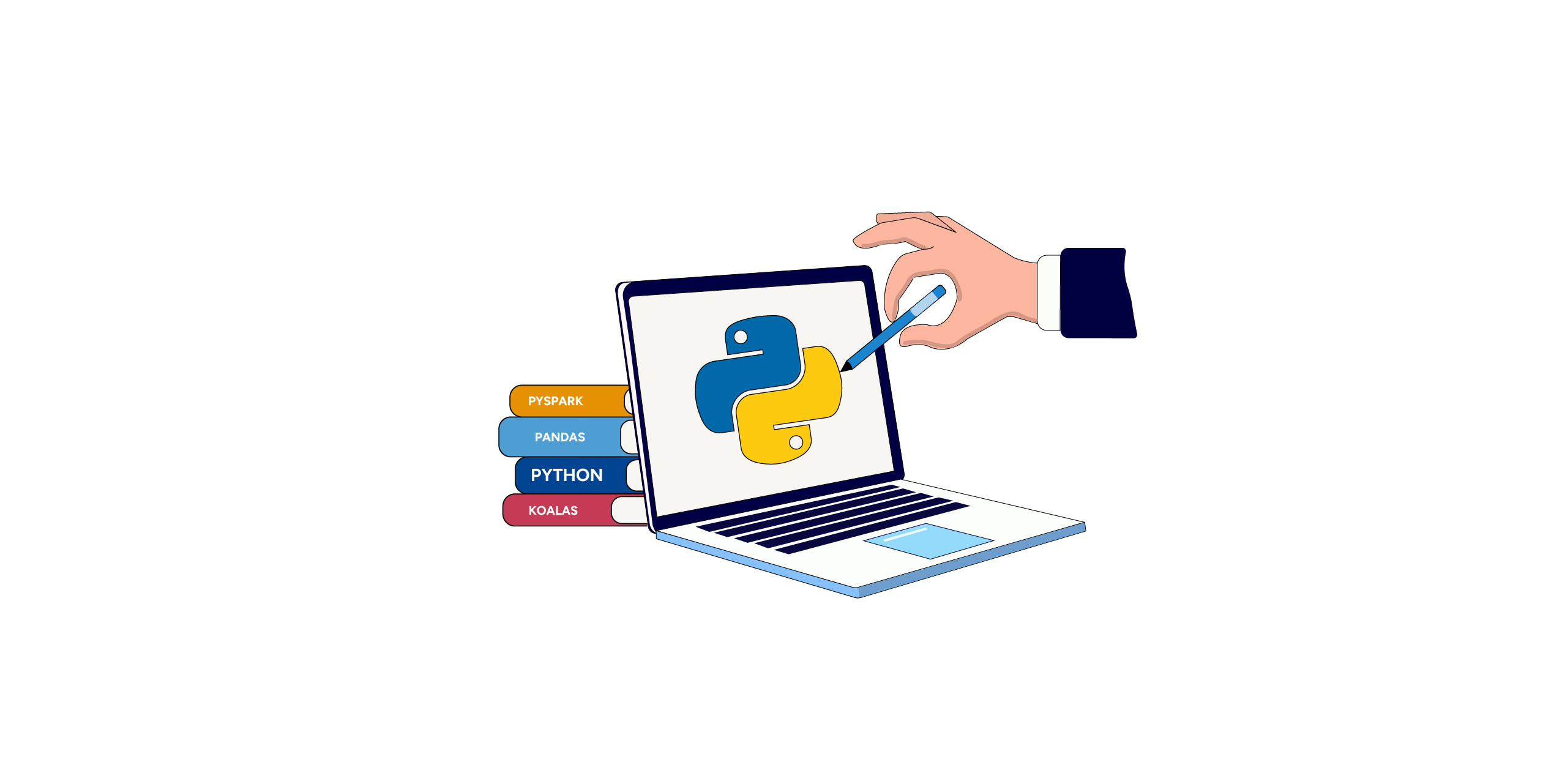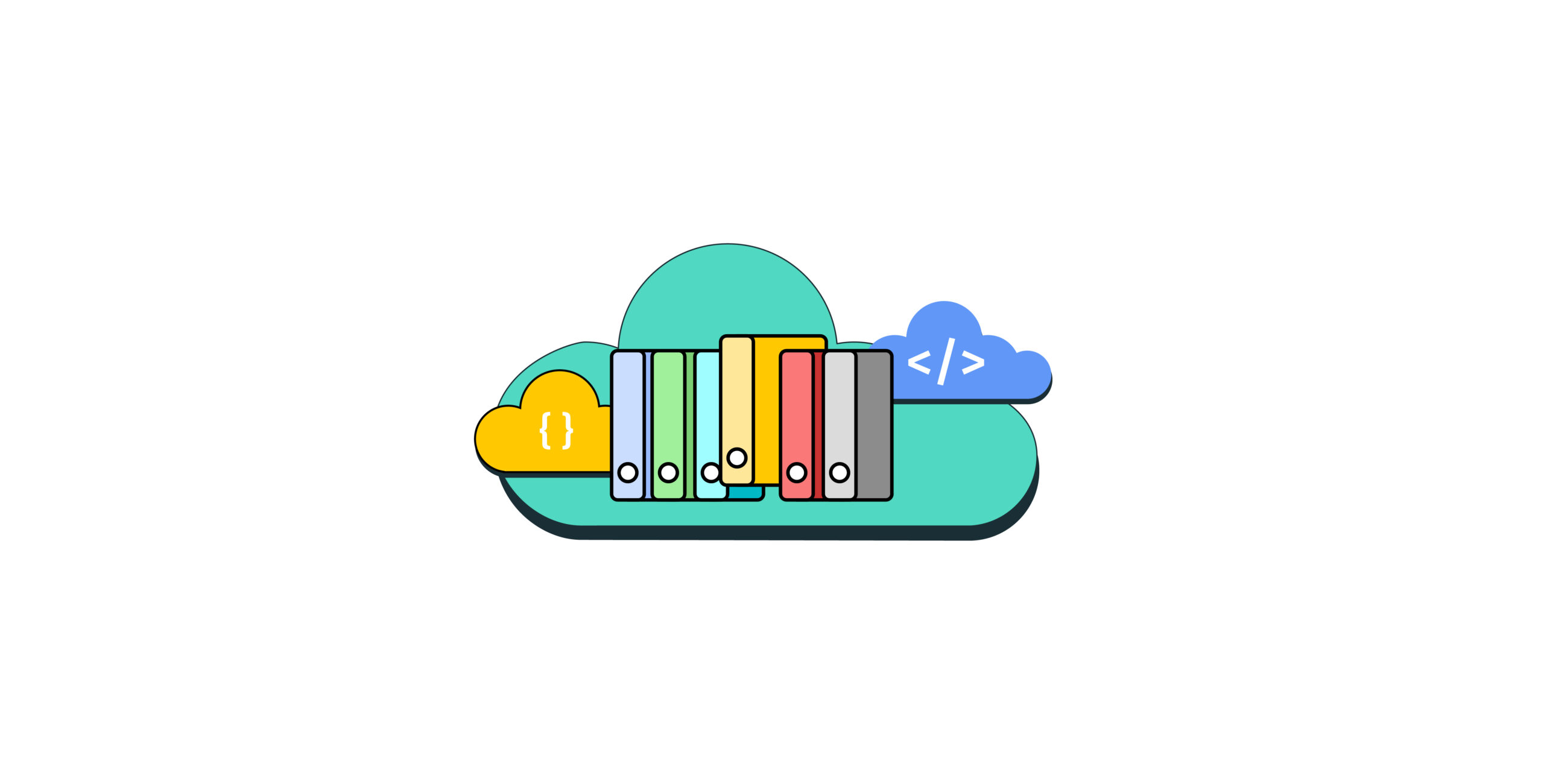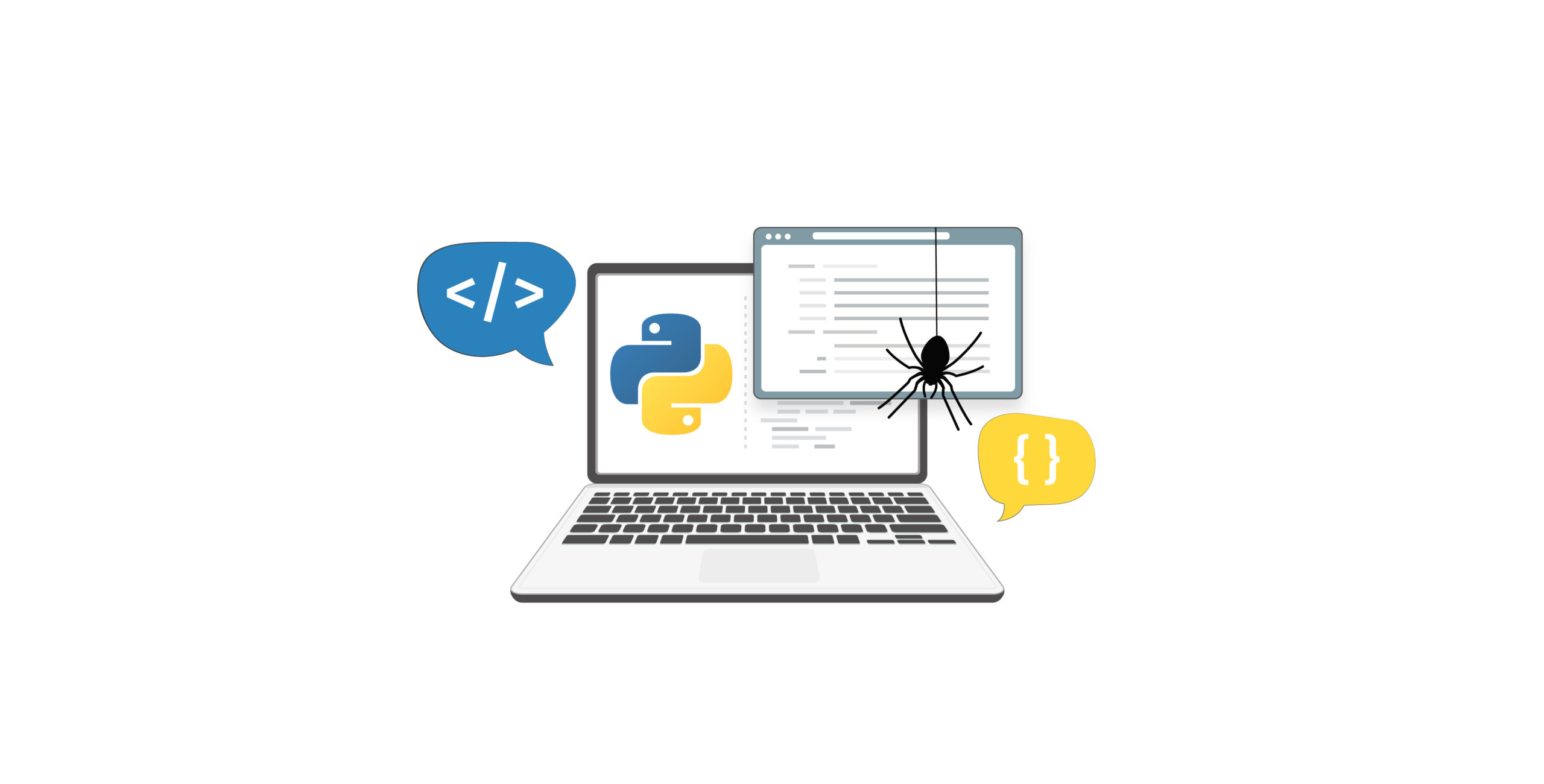Web scraping is the best method to gather data from websites. Scraping tools such as Scraper can be used for scraping simple web pages. It is a chrome extension, easy to use and allows you to scrape a website’s content and upload the results to Google Docs or Excel spreadsheets. It can extract data from tables and convert it into a structured format. In this web scraper tutorial, we will show you how to extract data using this tool.
Selecting the Data Fields
After downloading the extension open the website you need to highlight a part of the page that is similar to what to want to scrape. Right-click, and you’ll see an option called ‘Scrape similar’. The scraper console will open as a new window showing you the initial results, where you will see the scraped content in a table format.
The “Selector” section lets you change which page elements are scraped. You can specify the query as either a jQuery selector or in XPath.
Exporting the Data
You can export the table by clicking on ‘Export to Google Docs” to download and save the content as a Google Spreadsheet or Excel. You may also customize the columns of the table and specify names for them if you would like. After making customizations, you must press on the “Scrape” button to update the results of the table.
If the websites to scrape are complex or you need a lot of data from one or more sites, this tool may not scale well. You can consider using open source web scraping tools to build your own scraper, to crawl the web and extract data. To create a custom web scraper for a particular website you can check out our tutorial section: Web Scraping Tutorials
We can help with your data or automation needs
Turn the Internet into meaningful, structured and usable data