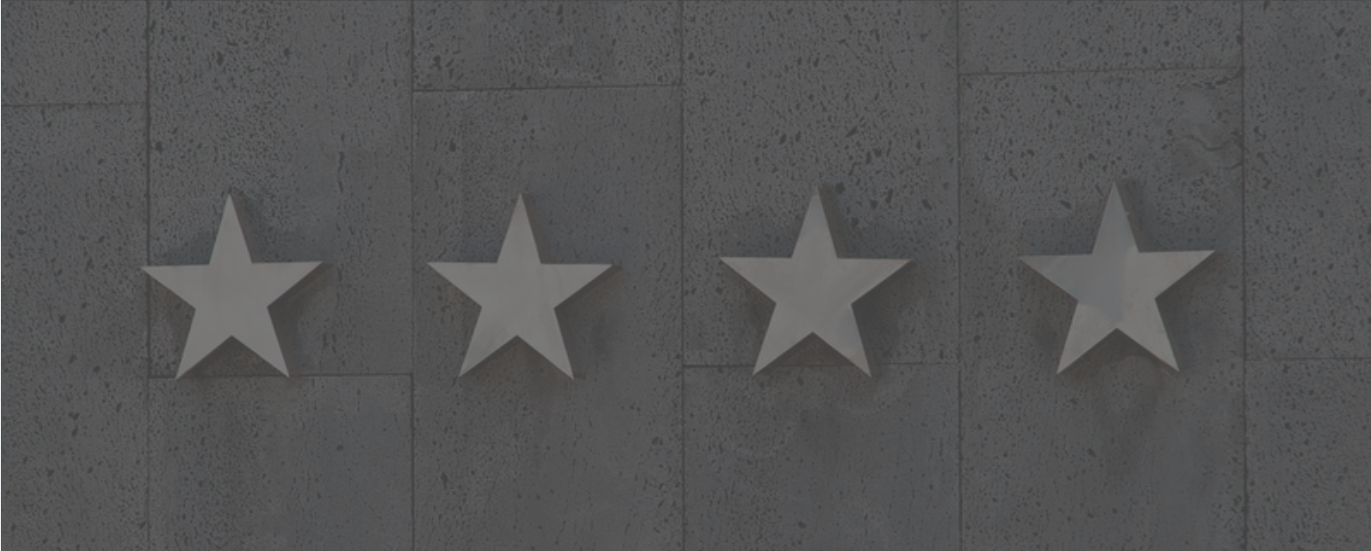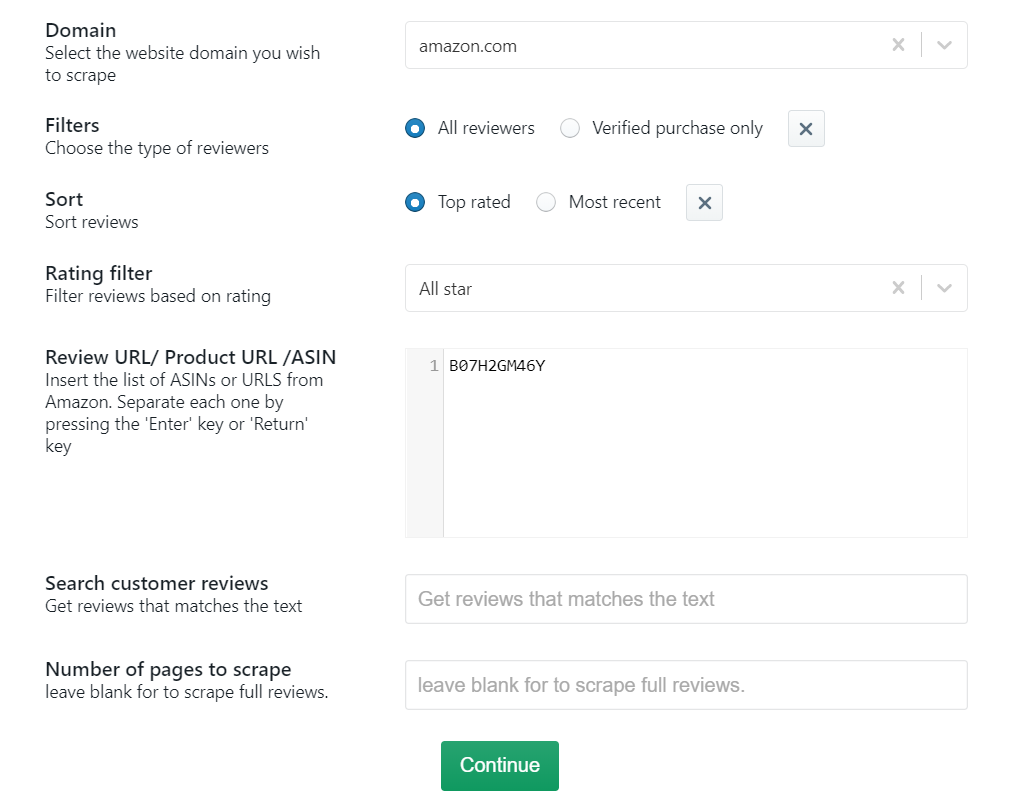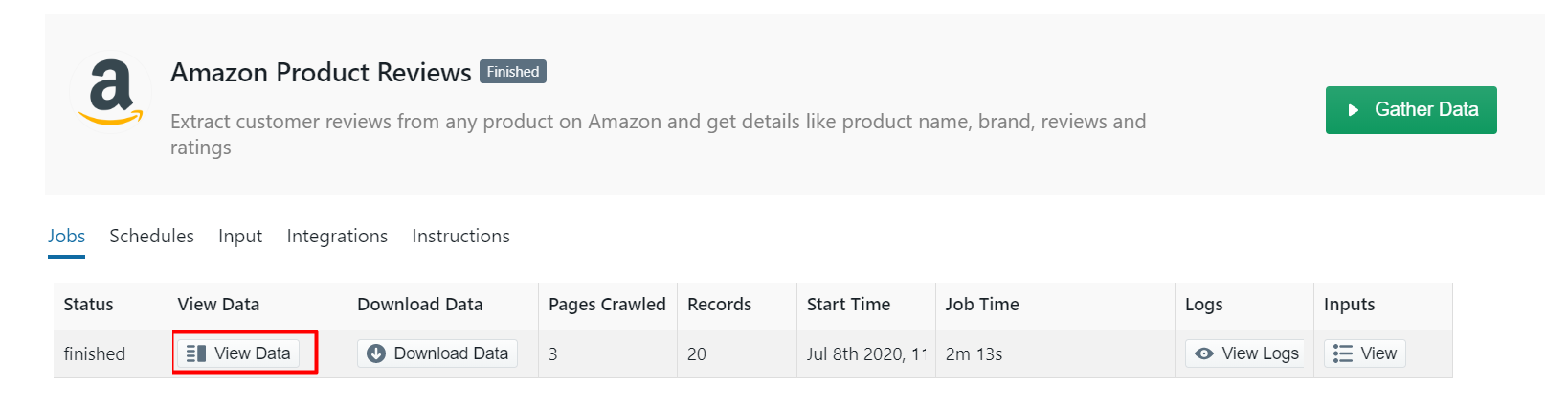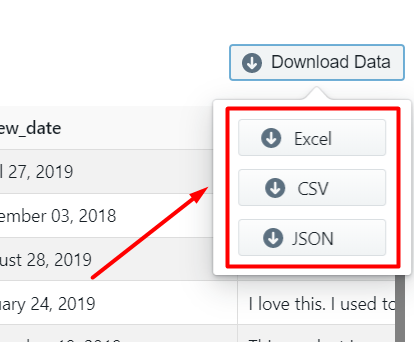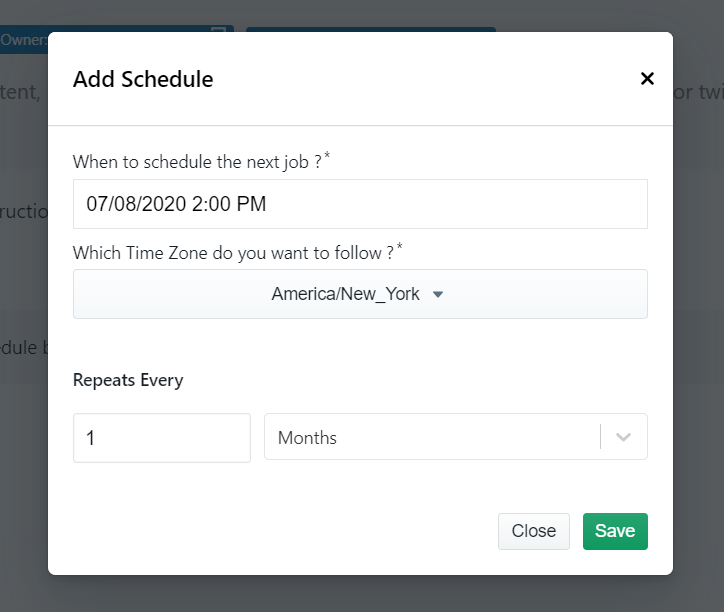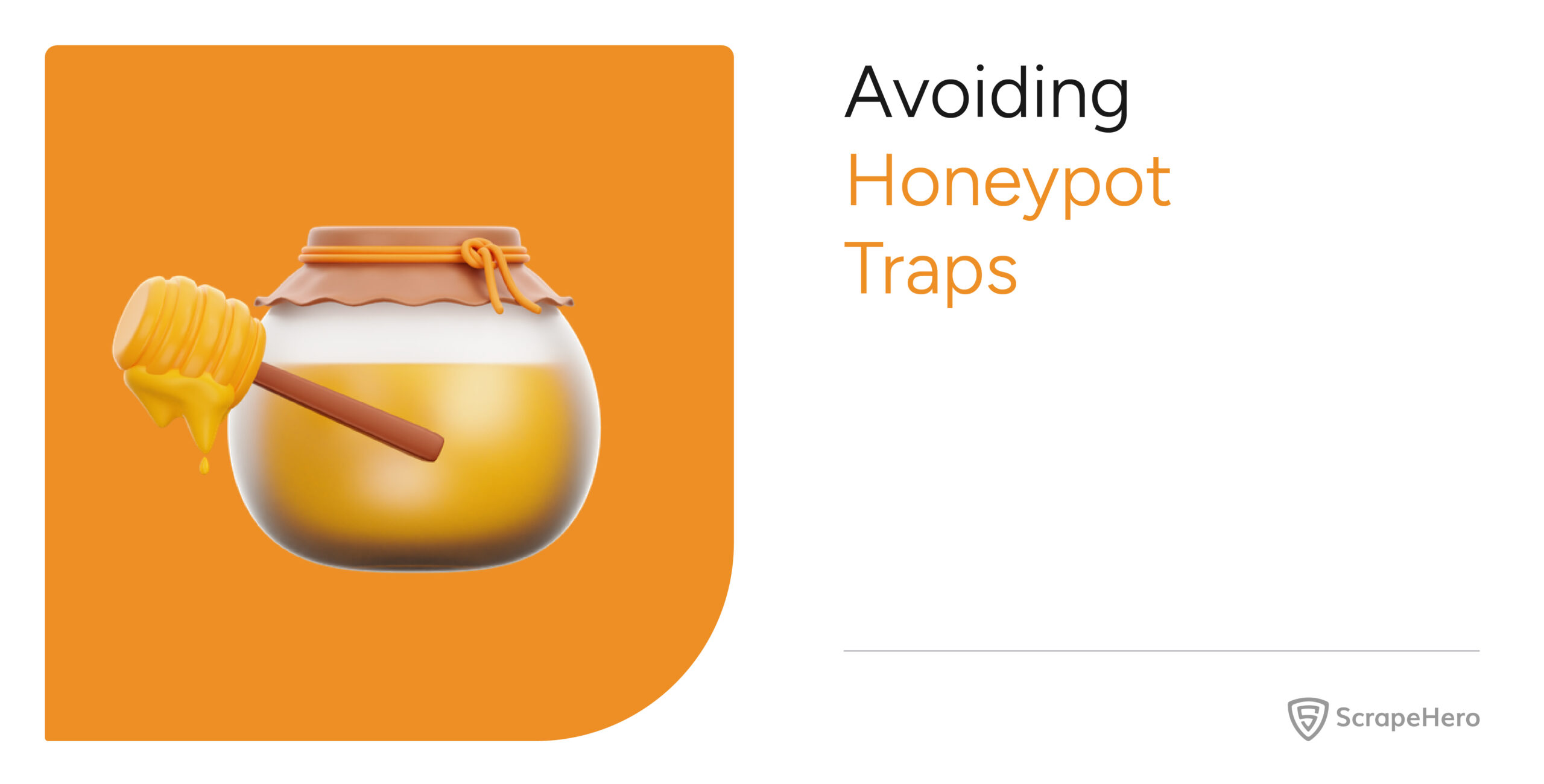This tutorial will show you how to scrape Amazon reviews and product data from Amazon for free using the Amazon Review Crawler available on ScrapeHero Cloud. The Amazon Review Scraper can scrape Amazon review details such as – ASIN, Review heading, Review text, Date and more, within in seconds.
Here are the steps to Scrape Amazon Reviews:
- Create a ScrapeHero Cloud account and select the Amazon Product Review Crawler.
- Input the Amazon product URLs and filters.
- Run the Amazon Review Scraper and download the data in your preferred format (CSV, JSON, XML).
Check out our web scraping tutorials to learn how to scrape Amazon Product details easily using Google Chrome and how to build a Amazon Product Detail Scraper using Python.
Web scraping allows you to monitor customer sentiment of competitor and your brand by scraping reviews. ScrapeHero Cloud has pre-built scrapers which help businesses to easily gather data from e-commerce websites such as Amazon. These scrapers are pre-built and cloud-based, you need not worry about selecting the fields to be scraped nor download any software. The scraper and the data can be accessed from any browser at any time and can deliver the data directly to Dropbox.
Don’t want to code? ScrapeHero Cloud is exactly what you need.
With ScrapeHero Cloud, you can download data in just two clicks!

What data are we extracting from Amazon?
For this tutorial we will only extract the following fields based on a product review page or product ASIN:
- Product ASIN
- Product Title
- Brand Name
- Reviewer Name
- Review Text
- Review Heading
- Review Comment Count
- Review Date
- Review Rating
- Reviewer Profile URL
- Number of people reacted helpful
- Review Direct URL
- Product attributes
- Review URL
Step 1: Create an account
First, we will create an account in ScrapeHero Marketplace. To sign up go to the link – https://cloud.scrapehero.com/accounts/login/ and create an account with your email address.
Step 2: Input the Details for the Amazon Review Scraper
There many ways you can configure the crawler to scrape Amazon review.
Domain – The website you would like to scrape can be from any Amazon domain
Filters – All Reviews or Reviews from Verified Purchases only
Sort – Sort reviews by Top-rated or Most recent
Rating Filter – You can filter reviews based on the rating that are all stars, 5 stars, 4 stars, 3 stars, 2 stars,1 star, All Positive, All Critical
Input URL
The type of input you wish to provide to the scraper can be a product review URL, product page URL or a product ASIN.
- URL – direct link to product page URL (eg:
https://www.amazon.com/Arm-Hammer-OxiClean-Laundry-Power/dp/B0759N57C3/ref=cm_cr_arp_d_product_top?ie=UTF8) or product reviews URL (eg:https://www.amazon.com/Arm-Hammer-OxiClean-Laundry-Power/product-reviews/B0759N57C3/) - ASIN of a product (eg:
B0759N57C3)
Search Customer URL – You can add a certain text to filter custom reviews
Number of Pages to Scrape – Specify how many pages that the crawler should scrape. If you want to scrape all reviews then leave the section blank.
Step 3: Run the Amazon Review Scraper
The Amazon Review crawler page will open up and you will see the option to gather the data. Once you have clicked it the scraper will start to run and scrape Amazon reviews.
After the scrape is complete the ‘Status’ of the crawler will change from ‘Started’ to ‘Finished’. Click on ‘View Data’ to view the scraped product review data.
Step 4: Download Amazon Review Data
You can see all the data scraped on this page. To download the scraped data click on ‘Download Data’.
A drop down to select a data format will appear. You can choose between CSV, JSON, and XML formats. After clicking on the data format option, a file will soon be downloaded with all the scraped review data.
You can get data delivered to Dropbox if you integrate the crawler account to your Dropbox account. You also have the option to schedule the data if you want to scrape Amazon review data on a timely basis.
Go to the tab ‘Schedule’ in the table and click on the button ‘Add Schedule’. There are the options to choose the date, time, and time zone along with the options to repeat the run as often as you want – hourly, weekly, or daily.
Don’t want to code? ScrapeHero Cloud is exactly what you need.
With ScrapeHero Cloud, you can download data in just two clicks!

We can help with your data or automation needs
Turn the Internet into meaningful, structured and usable data
Disclaimer: Any code provided in our tutorials is for illustration and learning purposes only. We are not responsible for how it is used and assume no liability for any detrimental usage of the source code. The mere presence of this code on our site does not imply that we encourage scraping or scrape the websites referenced in the code and accompanying tutorial. The tutorials only help illustrate the technique of programming web scrapers for popular internet websites. We are not obligated to provide any support for the code, however, if you add your questions in the comments section, we may periodically address them.