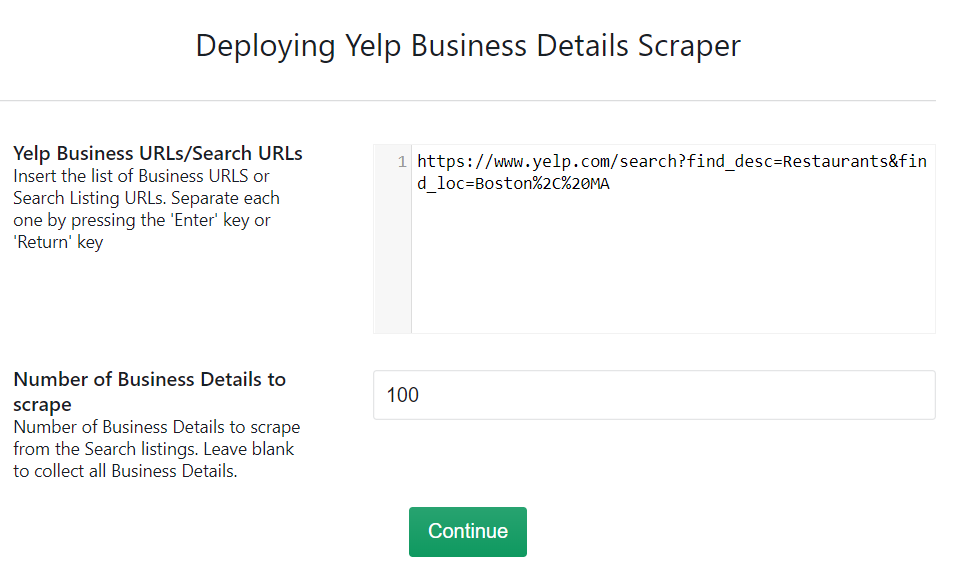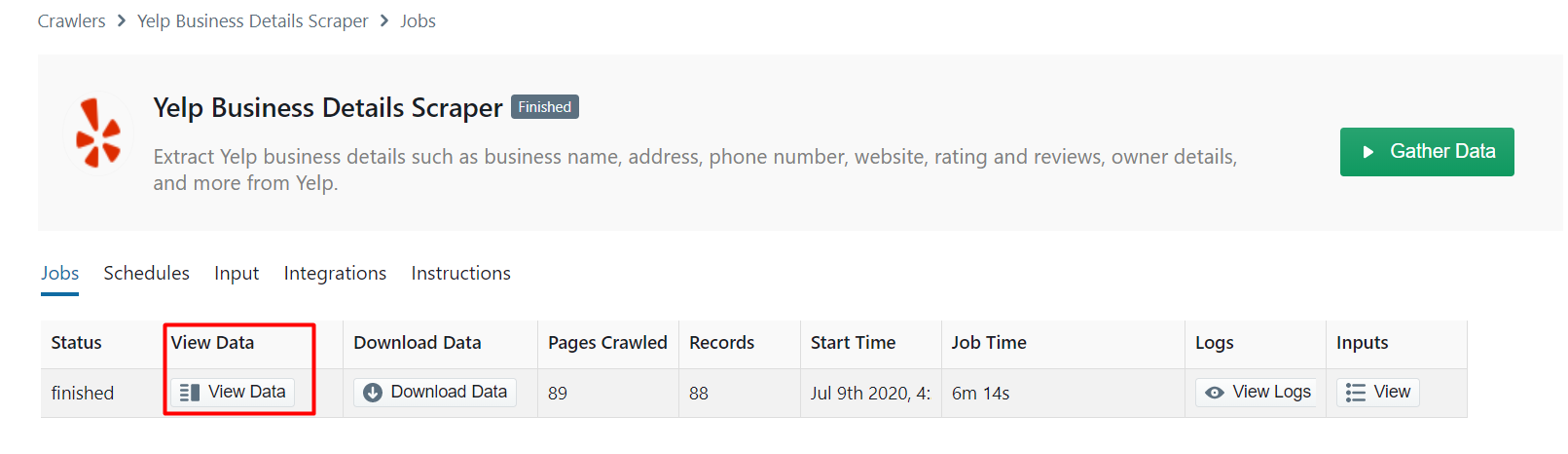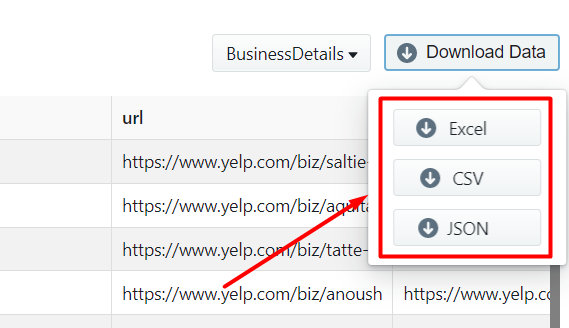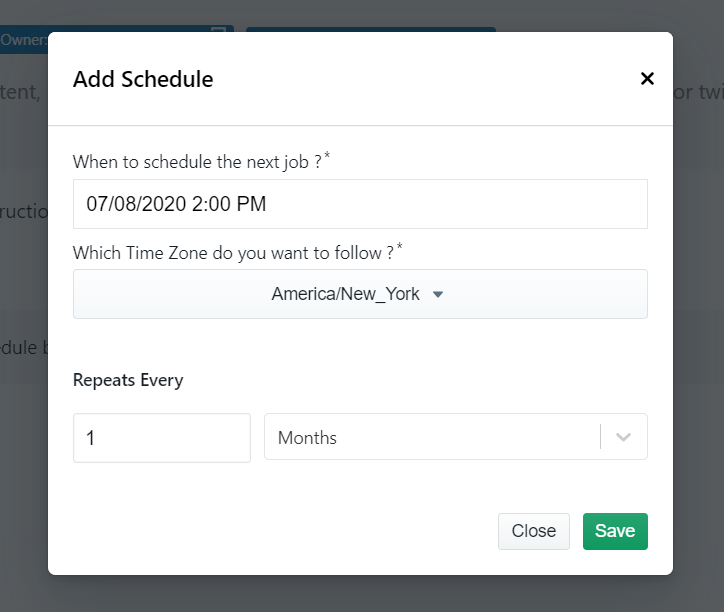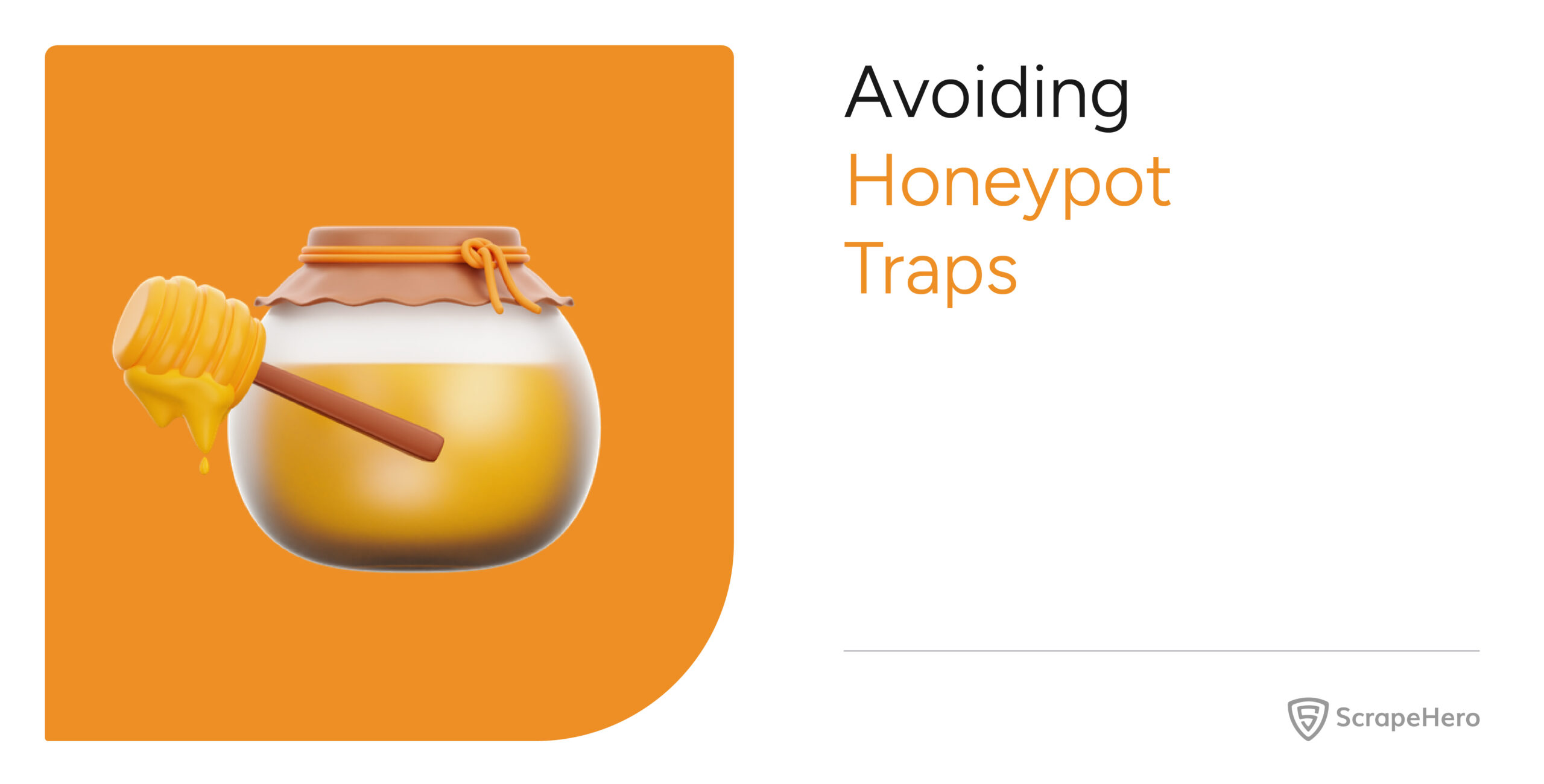Web scraping can help gather sales leads by allowing you to crawl business details from Yelp. This tutorial will show you how to scrape Yelp for business details using the Yelp Business Listings Crawler in ScrapeHero Cloud.
Here are the steps to scrape Yelp for business details:
- Create a ScrapeHero Cloud account and select the Yelp Crawler.
- Input the Yelp business URLs or search URLs and filters.
- Run the yelp scraper and download the data (CSV, JSON, XML).
ScrapeHero Cloud has pre-built scrapers which help businesses to easily gather data from websites such as Yelp. These scrapers are easy to use and cloud-based, you need not worry about selecting the fields to be scraped nor download any software. The scraper and the data can be accessed from any browser at any time and can deliver the data directly to Dropbox.
Don’t want to code? ScrapeHero Cloud is exactly what you need.
With ScrapeHero Cloud, you can download data in just two clicks!

What data are we extracting from Yelp?
This Yelp crawler will extract the following fields:
- Business Name
- Claim Status
- Address
- Phone
- Number of Reviews
- Website
- Average Rating
- Amenities
- Work hours
- GeoCoordinates
- Rating Histogram
- Owner
- Owner Photo
- Year Joined
- Category
- Price Range
Read More – Scrape Google using Chrome
Step 1: Create an account
First, we will create an account in ScrapeHero Marketplace. To sign up go to the link – https://cloud.scrapehero.com/accounts/login/ and create an account with your email address.
Step 2: Input the Details for the Yelp Scraper
The yelp scraper accepts both Yelp Search Results URL and Yelp business details URL.
Search Results URL
Eg: https://www.yelp.com/search?find_desc=Restaurants&find_loc=Boston, MA
Business URLs
Eg: https://www.yelp.com/biz/plastic-surgery-center-pa-portland?sort_by=date_desc
Copy the business details URL or Search Results URL and paste it into the field Yelp Business URLs of the yelp scraper. You can enter as many business details or Yelp Listing URLs as you want as long as each new URL is separated by a new line.
You can also add the number of business details you would like to scrape. If you leave the field blank the scraper will collect all the business details.
Step 3: Run the Yelp Scraper
The Yelp crawler page will open up and you will see the option to ‘Gather Data’. Once you have clicked it the scraper will start to run.
After the scrape is complete the ‘Status’ of the crawler will change from ‘Started’ to ‘Finished’. Click on ‘View Data’ to view the scraped data.
Step 4: Download the Data
You can see all the data scraped on this page. To download the scraped data click on ‘Download Data’.
A drop down to select a data format will appear. You can choose between CSV, JSON, and XML formats. After clicking on the data format option, a file will soon be downloaded with all the scraped data.
You can get data delivered to Dropbox if you integrate the crawler account to your Dropbox account. You also have the option to schedule the data if you want to extract Yelp data on a timely basis.
ScrapeHero Cloud
The ScrapeHero Cloud has pre-built scrapers that in addition to gathering social media data from the web, can Scrape Google, Scrape Job data, Scrape Real Estate Data and more. The tool is easy to use and does not require any coding skills to run, it also provides a free plan to test the speed, accuracy, and quality of the data before signing up for a paid plan.
Don’t want to code? ScrapeHero Cloud is exactly what you need.
With ScrapeHero Cloud, you can download data in just two clicks!

We can help with your data or automation needs
Turn the Internet into meaningful, structured and usable data