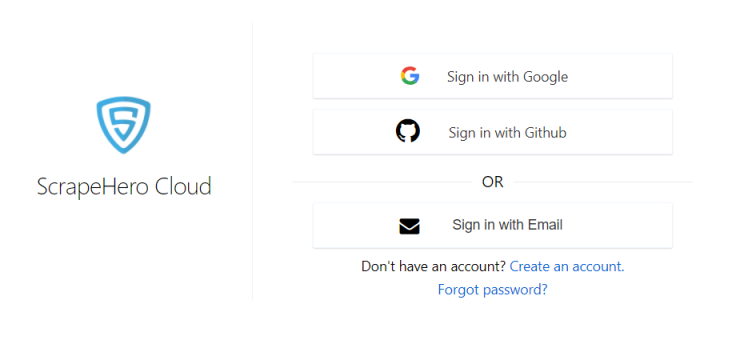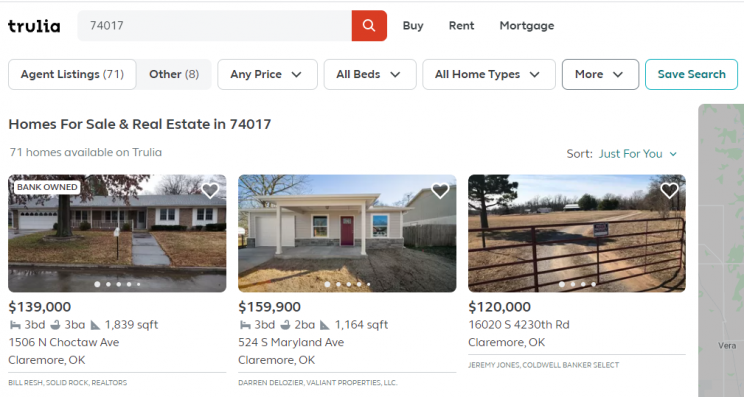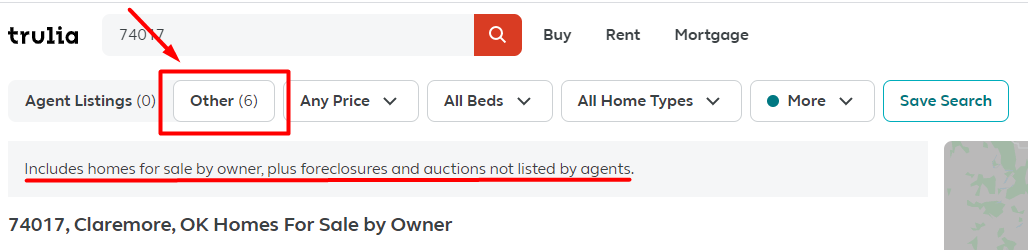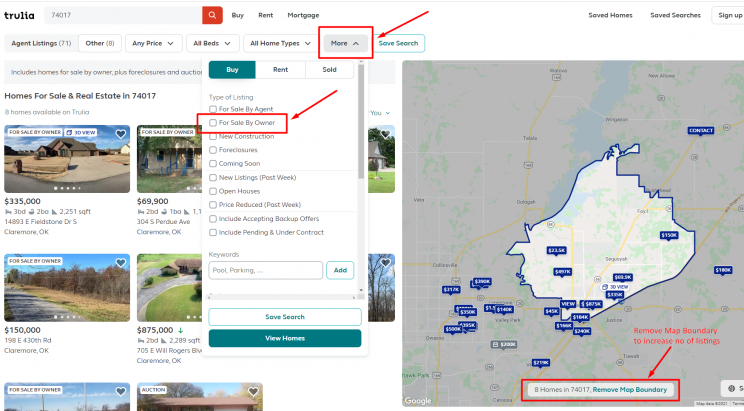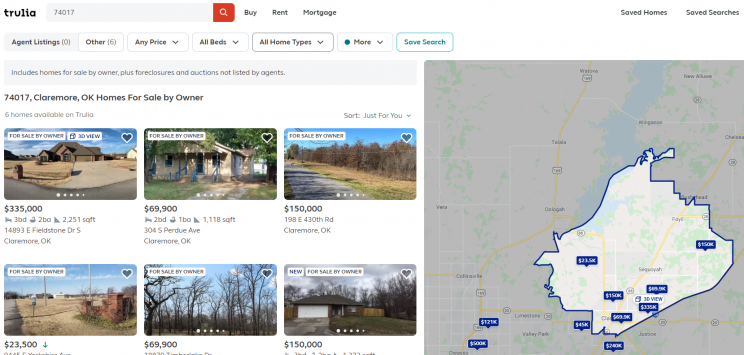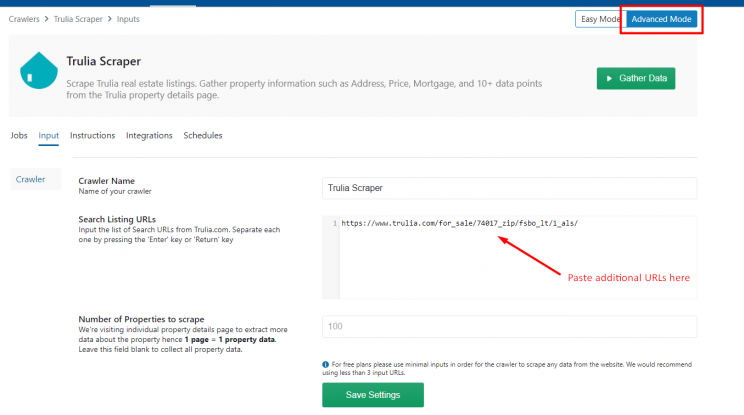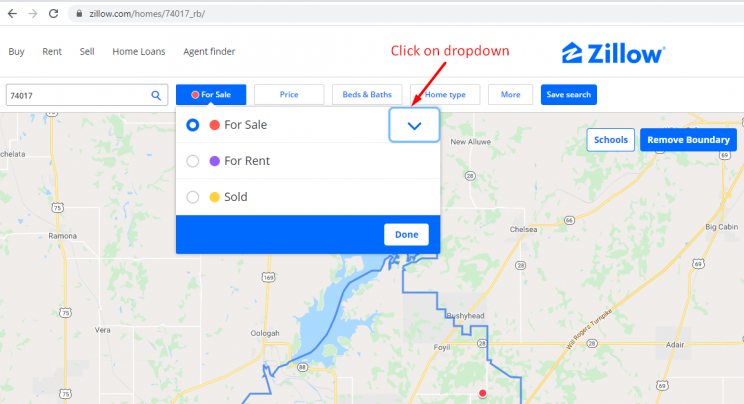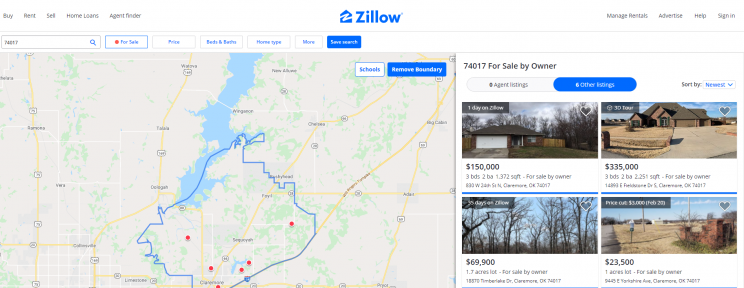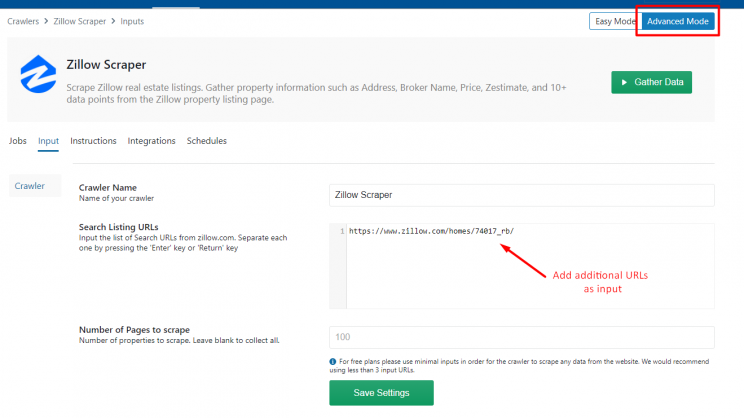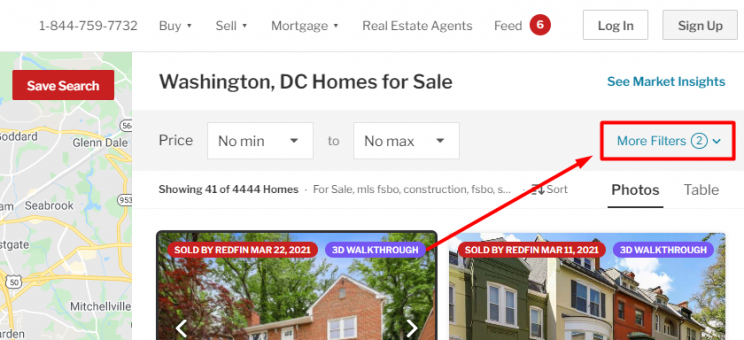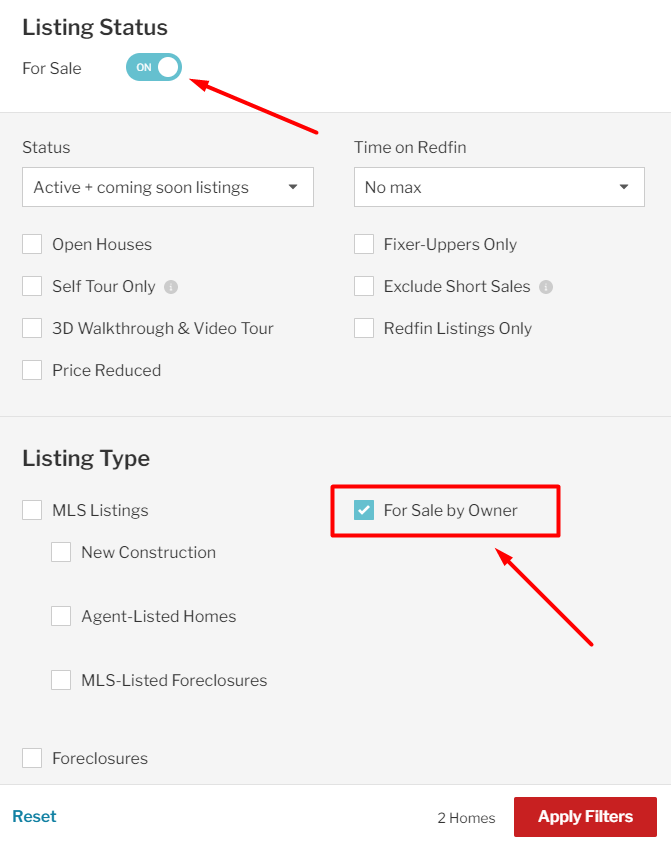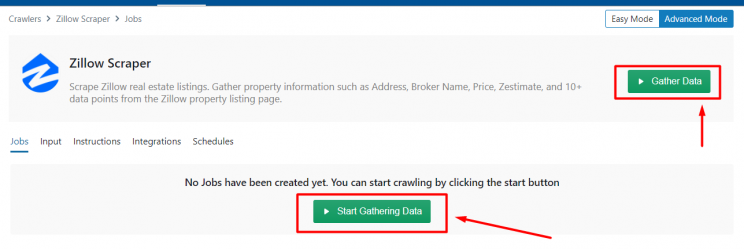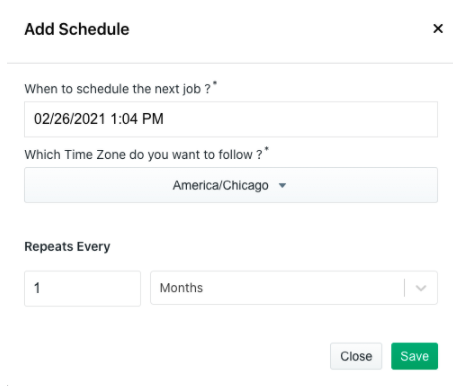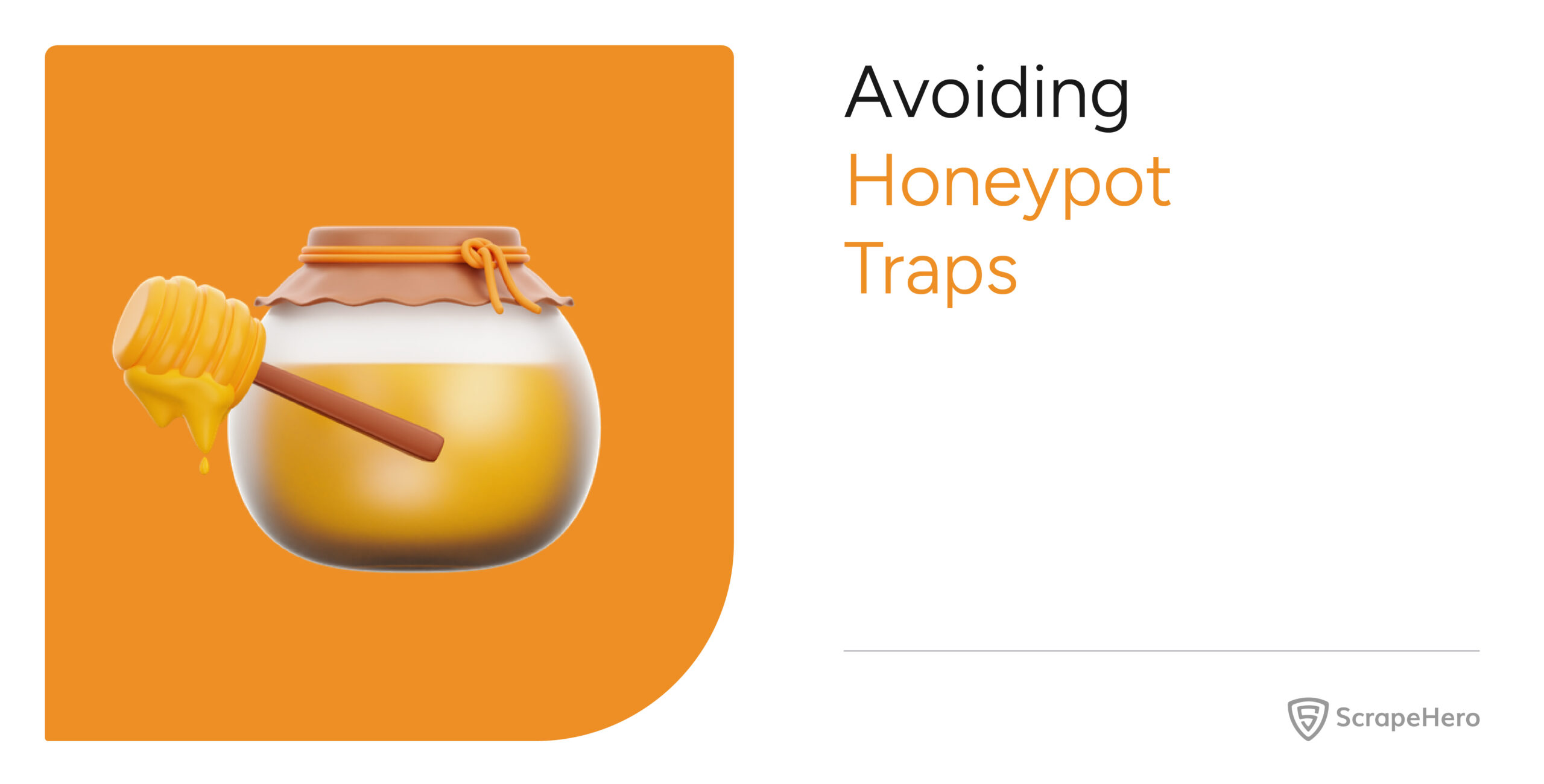This tutorial will show you how to scrape FSBO (For Sale By Owner) property listings from real estate websites. We will be using the real estate crawlers from ScrapeHero Cloud to scrape real estate data from Trulia and Zillow.
These crawlers will allow you to scrape property details from FSBO listed properties such as – Address, Price, Area, Estimated Mortgage, Property Type, Availability, Images, and more within seconds.
Here are the steps to scrape FSBO listings from real estate websites
- Create the ScrapeHero Cloud account
- Select the Real Estate Crawler to run – Trulia Scraper, Zillow Scraper or Redfin Scraper
- Enter the list of input FSBO URLs
- Run the scraper and download the data
The ScrapeHero Cloud has pre-built scrapers that in addition to gathering real estate data from the web, can Scrape Google, Social Media data, Job data, and more. Web scraping using ScrapeHero Cloud is easy as the crawlers are cloud-based and you need not worry about selecting the fields to be scraped nor download any software. The scraper and the data can be accessed from any browser at any time. You can also get the data delivered directly to your Dropbox.
Create a ScrapeHero Cloud Account
Before using a crawler in ScrapeHero Cloud, an account must be created. To sign up, go to – https://cloud.scrapehero.com/accounts/login/ and create an account with your email address.
Get the link for the FSBO listings for the area of your interest
A property listed under FSBO generally means that the owner is selling the property without the help of a listing agent or broker. Both Trulia and Zillow allow property owners to list properties without the need for a real estate agent. Here, we will show you how to obtain the FSBO links for these real estate websites.
How to Find FSBO data on Trulia
Go to Trulia.com and in the search bar, enter a city, neighborhood, zip code, or county of your interest. (We use the zip code 74017 in the example below)
Below the search bar, you will see the tab Agent Listings and Other. The tab Other includes FSBO homes, along with the list of foreclosures and auctions not listed by agents. Click on the Other tab.
Then select the More tab. Under the category ‘Buy’ select For Sale By Owner as the type of listing. If you would like to increase the number of listings or the area searched, you can select Remove Map Boundary.
Here is the result page of FSBO listed properties on Trulia. We will copy the URL of this page to provide as input to the Trulia scraper.
Here is an example of how the link for FSBO properties listed on Trulia looks like:
https://www.trulia.com/for_sale/74017_zip/fsbo_lt/1_als/
Once you have added any other filters (price, type of property etc) based on your needs, copy and paste the URL(s) into the Trulia Scraper in ScrapeHero Cloud. To add multiple URLs, the crawler must be in the Advanced Mode.
Note: Before you input the number of properties to scrape, note that to gather the details of one property the Trulia crawler will visit the individual property page to extract more data. One page is equivalent to one property. If you would like to extract all the property data you can leave this field blank.
How to Find FSBO data on Zillow
Go to Zillow.com and search for real estate listings in your preferred location. You will be shown the results page with the real estate listings. If you would like to increase the number of listings or search area, you can select Remove Map Boundary, similar to Trulia.
To the right of the search bar, you will see the tab For Sale. Click on the dropdown next to the tab.
Select the box By Owner and make sure all other boxes are unselected.
Here is the result page of FSBO listed properties on Zillow. We will copy the URL of this page to provide as input to the Zillow scraper.
Here is an example of how the link for FSBO properties listed on Zillow looks like:
https://www.zillow.com/homes/74017_rb/
Once you have added all the desired filters based on your needs, copy and paste the URL(s) into the Zillow Crawler. To add multiple URLs the crawler must be in the Advanced Mode. You can also provide the number of pages to scrape. If you leave this field blank it will collect all the data.
How to Find FSBO data on Redfin
Go to Redfin.com and search for real estate listings in your preferred location. You will be shown the results page with the real estate listings. If you would like to increase the number of listings or search area, you can select the Map and draw your own boundary similar to Trulia and Zillow.
On the listing page select the dropdown next to ‘More Filters’.
You will see the options under the heading Listing Type (Make sure the Listing Status is For Sale). Uncheck all of the other options except for For Sale by Owner.
Here is an example of how the link for FSBO properties listed on Redfin looks like:
https://www.redfin.com/city/12839/DC/Washington-DC/filter/include=fsbo
Once you have added all the desired filters based on your needs, copy and paste the URL(s) into the Redfin Crawler. To add multiple URLs the crawler must be in the Advanced Mode. You can also provide the number of pages to scrape. If you leave this field blank it will collect all the data.
Run the Crawlers to Scrape FSBO Property Data
After saving the crawlers input settings, select Gather Data or Start Gathering Data to run the scraper.
Note: The images below show the scraper in Start mode and Run mode. Once in running mode, the scraper can be paused by hitting Stop. The Trulia and Zillow real estate crawlers are premium crawlers that require you to be subscribed to a paid plan. Hence, these crawlers cannot be tested for free. You can subscribe to a ScrapeHero Cloud plan to scrape Trulia and Zillow, starting at only $5 per month.
View and Download FSBO Property Data
Once the job is completed, you can select View Data and Download Data. The data is available in Excel, CSV, or JSON format.
The examples shown below are the scraped FSBO data downloaded in CSV format.
Scraped FSBO Data From Zillow
Scraped FSBO Data From Trulia
Scraped FSBO Data From Redfin
Bonus Tip: Track new FSBO listings in your areas of interest – automatically!
You can track new listings by running this scraper on a schedule (say every day). To create this automated schedule select the ‘Schedules’ tab and click ‘Add Schedule’.
You can select your preferred time, time zone and how often you would like to run the crawler.
Complete the automation: Data Delivered to your Dropbox – automatically!
To complete the automation, you can easily have these listings delivered automatically to a Dropbox account under the Integrations tab. Other automation options such as API based access are also available in the Integrations tab.
Custom Real Estate Data driven Solutions
ScrapeHero’s web scraping service will help you receive clean and structured real estate data feeds in your preferred format and get it delivered on a custom schedule. ScrapeHero can also send custom alerts through emails and webhooks whenever newly listed FSBO properties open up for sale or when prices change. Real estate agents can use these crawlers to identify properties without a real estate agent for lead scraping purposes and reach out to the property owners.
The real estate scrapers available in ScrapeHero Cloud provide you a simple to use web scraping tool to extract FSBO property data. If you would like to gather real estate data on a large scale across multiple websites, ScrapeHero can provide customized data sets based on your exact business requirements. We can also provide you real-time real estate data that you can rely on, to help you make important real estate investment decisions.
We can help with your data or automation needs
Turn the Internet into meaningful, structured and usable data